Import Purchase
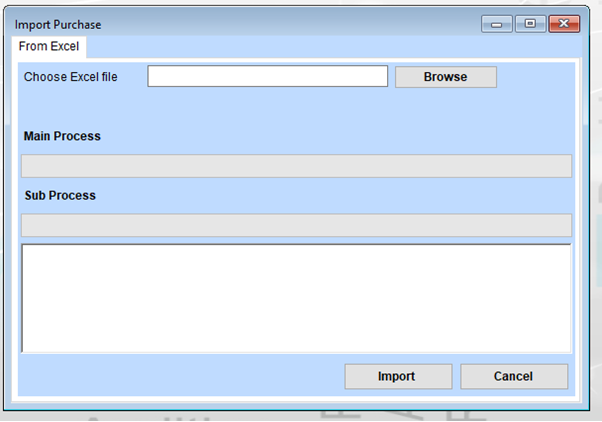
Steps for Using the Import Purchase Interface
Select the Excel File
- Click the “Browse” button to open a file explorer window.
- Navigate to the folder where your Excel file is located.
- Select the desired file and click Open. The file path will appear in the input field next to the “Browse” button.
Monitor the Main Process
- Once the file is selected, the “Main Process” section may display information about the overall progress of the import.
Monitor the Sub Process
- The “Sub Process” section may show detailed updates, such as the specific stages or data being processed during the import.
Start the Import
- Click the “Import” button to initiate the process of importing the purchase data from the Excel file.
- Wait for the process to complete. Status updates should appear in the Main Process and Sub Process areas.
Cancel the Process (if needed)
- If you need to stop the operation at any point, click the “Cancel” button.