Area Master
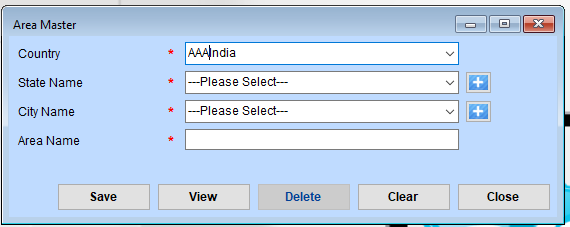
Steps for Managing Areas
1. Select or Enter the Details
Country:
- Select the country from the dropdown list.
- If “India” is incorrect, select the correct country from the dropdown.
State Name:
- Select the appropriate state from the dropdown list.
- If the required state is not listed, click the ”+” button to add a new state.
City Name:
- Choose the relevant city from the dropdown list.
- If the city is missing, click the ”+” button to add a new city.
Area Name:
- Enter the name of the area you want to add. This is a required field.
2. Save the Area
- Once all required fields are completed, click the “Save” button to save the area details.
3. View Existing Areas
- Click the “View” button to see the list of all saved areas.
4. Delete an Area
To delete an area:
- Select the area from the list in “View” mode.
- Click the “Delete” button to remove the selected area.
- Confirm the action if prompted.
5. Clear the Form
- Click the “Clear” button to reset all fields in the form.
6. Close the Form
- Click the “Close” button to exit the Area Master interface.