Asset Purchase
###Select Transaction Type: Choose the transaction type (e.g., purchase or sale) from the available options.
Enter Ledger Name: Input the ledger name associated with the transaction. This could be a supplier, customer, or other relevant party.
Click View: If you need to review any transaction details, click View to check the transaction history and verify the entered information.
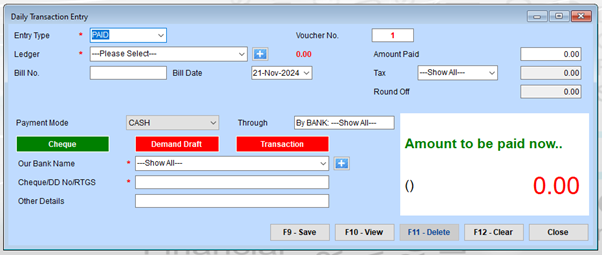
Steps for Recording a Transaction
1. Entry Type Selection
Step 1.1: Choose the Entry Type
Choose the Entry Type from the dropdown at the top.
Options typically include Paid, Received, or other transaction types.
For this example, “PAID” is selected, indicating a payment being recorded.
2. Ledger Selection
Step 2.1: Select the Appropriate Ledger
Select the appropriate Ledger from the dropdown list.
If the ledger account isn’t available, click the ”+” button to add a new ledger.
3. Bill Information (Optional)
Step 3.1: Enter Bill Details
If the payment is associated with a specific bill:
- Enter the Bill No.
- Select the Bill Date from the calendar.
This is useful for tracking payments against invoices or specific accounts.
4. Payment Details
Step 4.1: Enter Amount Paid
Enter the Amount Paid in the respective field.
Step 4.2: Tax Category
If applicable, select the Tax category from the dropdown and enter the corresponding tax amount.
Step 4.3: Rounding Adjustments
Add any rounding adjustments in the Round Off field.
5. Payment Mode
Step 5.1: Choose the Payment Mode
Choose the Payment Mode (e.g., CASH, BANK, CHEQUE, Demand Draft, or Transaction).
Step 5.2: Additional Information Based on Selected Mode
-
For BANK or CHEQUE:
- Select the bank name from the dropdown (”+” to add a new bank if needed).
- Provide the Cheque/DD/RTGS Number in the respective field.
-
For CASH:
- No additional information is required, but you can still add remarks in the Other Details field.
Step 5.3: Specify the Through Field
Specify the Through field (e.g., By Bank) for further tracking.
6. Verify Payment Totals
Check the Amount to be paid now section to ensure the total reflects the correct value.
Save the Transaction
Once all details are correctly entered, click Save to record the transaction in your system.