Opening Balance
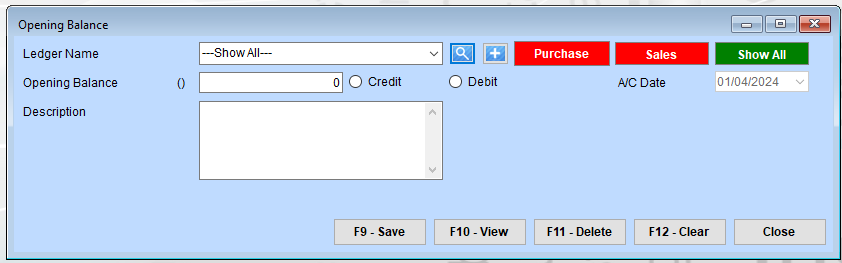
Step-by-Step Guideline
1. Select Ledger Name
Use the dropdown or search icon to choose the ledger.
2. Enter Opening Balance
- Input the balance amount.
- Select Credit or Debit based on the nature of the balance.
3. Provide Description
Enter additional details in the description field (optional).
4. Choose A/C Date
Verify or adjust the accounting date as needed.
5. Use Filters (Optional)
Click Purchase, Sales, or Show All to filter relevant ledgers.
6. Save or Perform Other Actions
- F9 - Save: Save the opening balance.
- F10 - View: Review existing entries.
- F11 - Delete: Remove an entry.
- F12 - Clear: Clear the form for new input.
- Close: Exit the screen.