Opening Stock
Open the Opening Stock Page
Navigate to the Opening Stock page in your LaabamOne ERP software.
Select the Product: Choose the product you wish to add to the opening stock. You can search for the product using its name or code.
Verify Product Details
Double-check the product details to ensure accuracy, such as the product name, SKU, and quantity.
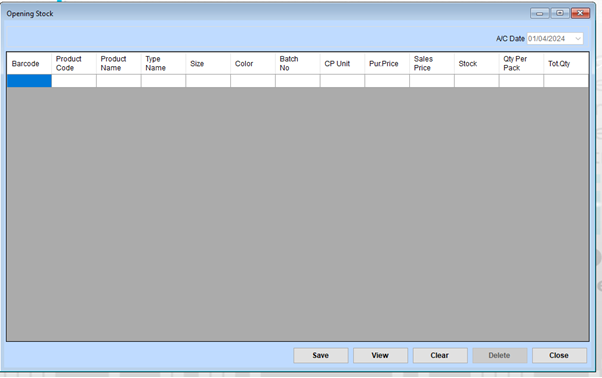
Opening Stock Steps
Step 1: Access the Opening Stock Page
Navigate to the Opening Stock module from the main menu. This screen will display fields to enter the product’s barcode, details, and quantities.
Step 2: Set the Accounting Date
Locate the A/C Date field in the top-right corner. Input the Accounting Date as the starting date for tracking the inventory.
Step 3: Enter Product Information
- Barcode:
- If the product has a barcode, scan or manually enter it. If unavailable, leave this blank or assign a unique code later.
- Product Code:
- Enter the unique code used to identify the product.
- Product Name:
- Input the name of the product for easy identification.
- Type Name:
- Specify the product type or category (e.g., Electronics, Furniture).
- Size and Color:
- Add any size or color details (if applicable).
Step 4: Input Batch Details
- Batch No:
- If the product is batch-managed, specify the batch number here.
Step 5: Define Pricing Information
- CP Unit:
- Enter the Cost Price per Unit (the purchase cost for one unit).
- Pur. Price:
- Record the total purchase price.
- Sales Price:
- Set the selling price of the product.
Step 6: Specify Stock Details
- Stock:
- Enter the current quantity of the product in stock.
- Qty Per Pack:
- For products sold in packs, specify the quantity in each pack.
- Tot. Qty:
- The system will calculate the total stock quantity based on individual stock entries.
Step 7: Save or Modify Entries
Once all details are entered, perform one of the following actions:
- Save: Click Save to confirm and save the stock details.
- View: Use the View button to review existing stock entries.
- Clear: Use Clear to reset the form for fresh data entry.
- Delete: Select an entry and click Delete to remove it if needed.
Step 8: Close the Page
Once the setup is complete, click the Close button to exit the Opening Stock page.