Sales Bills Bulk Update
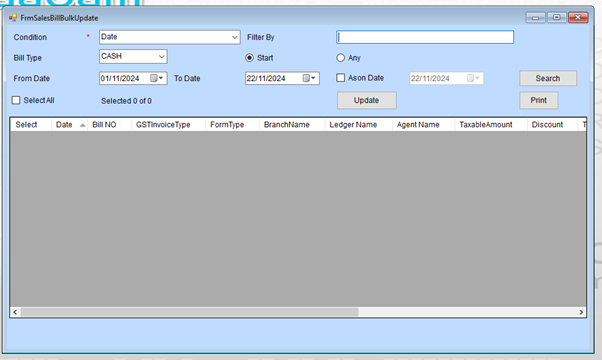
Step 1: Set the Search Conditions
Condition:
- Select a condition from the dropdown menu (e.g., Date or other criteria).
Filter By:
- Choose Start for a date range or As on Date for a specific date.
- Enter the date(s) in the corresponding fields.
Bill Type:
- Select the bill type from the dropdown menu (e.g., CASH or another type).
From Date / To Date:
- If using a date range, specify the start and end dates.
- If using As on Date, enter the specific date in the field.
Step 2: Perform the Search
- After setting the desired conditions, click the Search button.
- The matching sales bills will appear in the grid below.
Step 3: Select Bills for Update
Select All:
- Check the Select All checkbox to choose all displayed records.
Individual Selection:
- Use the Select column checkboxes to pick specific bills for updating.
Step 4: Update Sales Bills
- Once the desired bills are selected, click the Update button to apply changes.
Step 5: Print (Optional)
- To print a list or a report, click the Print button after performing a search.
Step 6: Additional Features
Status Bar:
- Displays the count of selected records (e.g., “Selected 0 of X”).
Columns Available:
- The grid displays details like:
- Date
- Bill No
- GST Invoice Type
- Branch Name
- Taxable Amount
- And more.
- Review this information before making updates.