Date Change
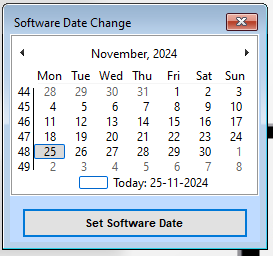
Steps to Change the Date
Open the Date Picker
The calendar interface will display the current month and year.
Select Desired Date
Use the left (◀) and right (▶) arrows at the top to navigate between months or years.
Click on the specific date you want to set.
Confirm the Selection
Once the desired date is selected, click the “Set Software Date” button.
The software will now reflect the selected date as the working date.
Check the Current Date
The “Today” label at the bottom highlights the actual current date, providing clarity between the system date and the selected software date.