Export Sales
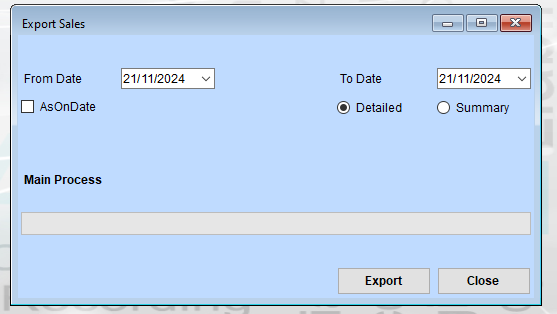
Set the Date Range
- Use the “From Date” dropdown to select the starting date for the data export.
- Use the “To Date” dropdown to select the ending date for the data export.
- If you want to export sales data as of a specific date, check the “AsOnDate” box (if applicable).
Choose the Data Type
- Select “Detailed” to export detailed sales data.
- Select “Summary” to export summarized sales data.
Initiate the Export
Click the “Export” button to start the process of exporting the sales data. The progress bar or status area under “Main Process” will display updates on the export progress.
Exit the Interface
If you do not wish to export data, click the “Close” button to exit the interface.